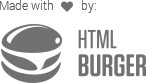Usage
Fields are the building block of every container.
New field are created using the make method Field::make( $type, $name, $label = null ), where:
$type
The type of the field. This parameter should be valid class name of a field. For example text will create field of class Field_Text.
$name
Name of the field. Used as a key when stored in the database and for you to retrieve its value. Please note, that all fields have their names automatically prefixed with an underscore when stored (e.g. bgcolor becomes _bgcolor).
$label (optional)
The label of the field is displayed in the back-end only, where the container is visible. When the parameter is omitted it is automatically derived from the $name
If this parameter is omitted, and the $name starts with crb_, the Crb part will not be displayed in the generated label.
The factory greatly simplifies the field creation process, since it returns the field object itself and you don’t need to assign it to a variable. The fields API supports method chaining (as seen in the example below).
// Create image field with name "customer_photo" and label "Photo"
Field::make( 'image', 'crb_customer_photo', 'Photo' )
// Here the title is automatically set to "Custom Sidebar"
Field::make( 'sidebar', 'crb_custom_sidebar' )
// Method chaining
Field::make( 'select', 'crb_color' )
->add_options( array('red', 'blue', 'green') )
->set_help_text( 'Pick a color' )All field types originate from a single class named Field and inherit the following basic features:
Default Values
You can assign a default value for each field in every container. The default value is used when there is currently no value for the particular field in the database. This is the case for example, when you add a new post, or you add a new theme options field to existing container.
To assign a default value, you use:
Field::make(...)->set_default_value( $default_value )
Required Fields
You can mark any field as required, in which case the user will need to fill it out before submitting. To set a field as required, you use:
Field::make(...)->set_required( true )
Help Text
Help text is used as a hint to the user, who will use the field. It is usually rendered under the field and contains more information about what it should contain – requirements, examples, links, etc. HTML tags are allowed.
You add help text using:
Field::make(...)->set_help_text( $text )
Width
You can set the width to fields that are next to each other and they will align on one row. To set the field width %, use:
Field::make(...)->set_width( 50 )
NB: This feature does nothing in term meta container due to the table layout used by WordPress term editing screen.
Classes
Custom field classes can be added using the set_classes() method, for example:
Field::make(...)->set_classes( 'my-custom-class' )
Attributes
You can override certain field attributes using the set_attribute() method of fields based on <input> and <textarea>:
Field::make( 'text', 'crb_phone', 'Phone' )
->set_attribute( 'placeholder', '(***) ***-****' );For a full list of what attributes are allowed visit the Text or Textarea field documentation pages.
REST API
Fields can be exposed in WordPress’ REST API by using their set_visible_in_rest_api() method:
Field::make(...)->set_visible_in_rest_api( $visible = true )
Conditional Logic
You can apply conditional logic to a field, using set_conditional_logic( $rules ), to show or hide it based on other field(s) in the same container. The syntax is similar to meta_query.
The conditional rules are passed in a two-dimensional array and each rule can have the following arguments as key=>value pairs:
| Key | Description | Type/Value | Required |
|---|---|---|---|
field |
The field name to which the rule is applied. The name should be the same as defined in the container. | string |
Yes |
value |
The value of the field. It can be an array only when compare is IN, NOT IN, INCLUDES or EXCLUDES. |
string|array, default: "" |
No |
compare |
Operator to test. Possible values are: =, <, >, <=, >=, IN, NOT IN, INCLUDES, EXCLUDES. |
string, default: = |
No |
You can optionally pass the relation key and set it to either AND (default) or OR. It defines the relation, when there is more than one rule.
Example:
Field::make( 'select', 'crb_show_socials', 'Show Socials' )
->add_options( array(
'yes' => 'Yes',
'no' => 'No',
) ),
Field::make( 'text', 'crb_facebook', 'Facebook URL' )
->set_conditional_logic( array(
'relation' => 'AND', // Optional, defaults to "AND"
array(
'field' => 'crb_show_socials',
'value' => 'yes', // Optional, defaults to "". Should be an array if "IN" or "NOT IN" operators are used.
'compare' => '=', // Optional, defaults to "=". Available operators: =, <, >, <=, >=, IN, NOT IN
)
) ),NB: Conditional logic fields are scoped to the current field’s siblings.
In order to depend on parent fields, prefix their names with parent.. For example, to depend on the crb_in_production field which is 2 levels up, use parent.parent.crb_in_production.
Example:
Field::make( 'checkbox', 'crb_in_production', 'In Production' ),
Field::make( 'complex', 'crb_makes', 'Makes' )
->add_fields( array(
Field::make( 'complex', 'models', 'Models' )
->add_fields( array(
Field::make( 'text', 'name', 'Name' ),
Field::make( 'text', 'price', 'Price' )
->set_conditional_logic( array(
array(
'field' => 'parent.parent.crb_in_production',
'value' => true,
)
) )
) )
) ),