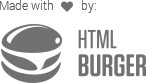Term meta
In this guide we’ll add a "Color" field to categories and then display them in a color-coded list.
First, let’s start with our container and field definitions in your theme’s functions.php;
use Carbon_Fields\Field;
use Carbon_Fields\Container;
add_action( 'carbon_fields_register_fields', 'crb_attach_term_meta' );
function crb_attach_term_meta() {
Container::make( 'term_meta', __( 'Term Options', 'crb' ) )
->where( 'term_taxonomy', '=', 'category' ) // only show our new field for categories
->add_fields( array(
Field::make( 'color', 'crb_color', 'Color' )
->set_required( true ),
) );
}If you edit a category you will see the newly added "Color" field:
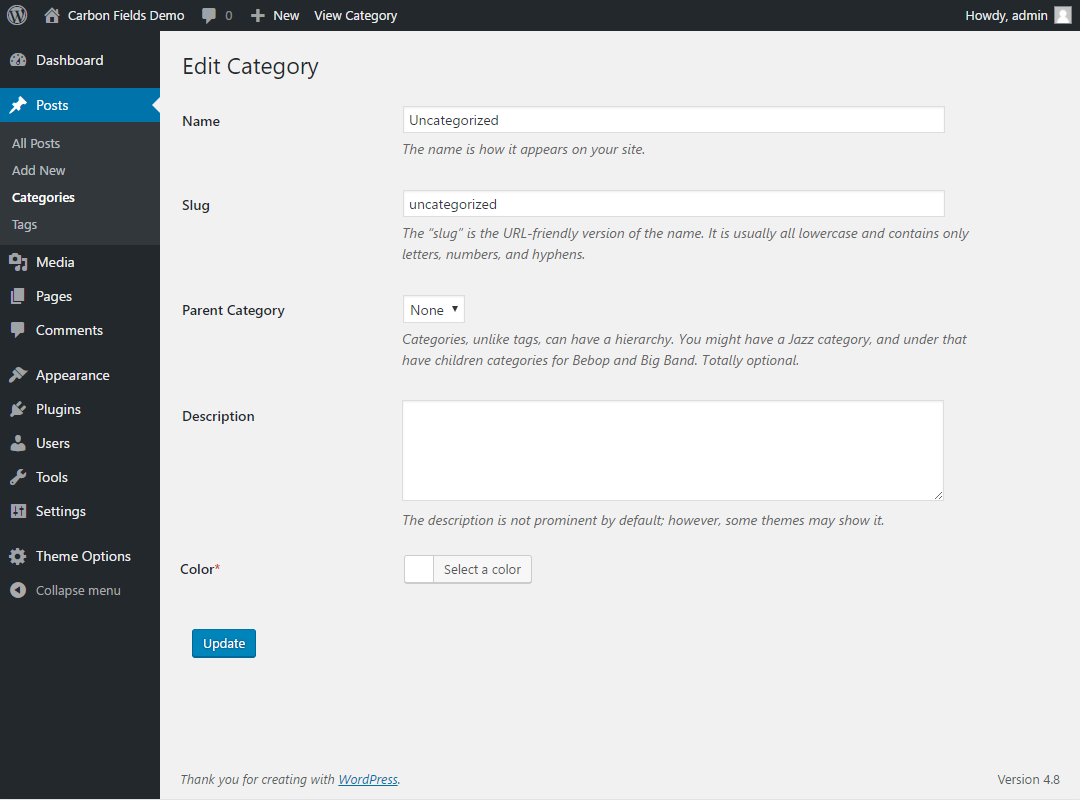
We now have a new color field available when creating or editing categories.
Let’s add some categories:
- "News" with the color #FF0000
- "Nature" with the color #00FF00
- "Technology" with the color #0000FF
Now let’s list your categories in your footer.php file:
<?php
$categories = get_categories( 'hide_empty=0' );
echo '<ul>';
foreach ( $categories as $category ) {
$color = carbon_get_term_meta( $category->term_id, 'crb_color' );
echo '<li><a href="' . get_term_link( $category ) . '" style="color: ' . $color . ';">' . $category->name . '</a></li>';
}
echo '</ul>';
?>Which results in: